A) AUTOHIDE toolbars
click files, folders, favorites/bookmarks after touching the left or top screen edge
Advantages
►you can set up all folders as autohide toolbars (also my computer , control panel, netwerk connections, recent files +...)
►up to 150* symbols, ordered to your needs, (no alphabetical explorer order !)
( * depends on symbol sizes: big or small )
► less important folder symbols you can hide
unhide them by clicking " » "
►trigger the toolbars very fast by touching the left or top screen edge
Advanced resize the hight of a symbol row to 90%, than you can use an additional subfolder feature like you know it from "START" "all programs►" "games►"

This toolbar technique is the fastest way to your hot symbols (where you know exactly the location of the symbols: Amount ~ 40 hot symbols, located @ the toolbar borders
B) technique "Address.initials"
► type a logical shortcut from favorites/bookmarks, files or folders in one of the win. addressbars* (taskbar, Ie, win expl) or into a mozilla browser addressbar
► hit the ENTER key
i.e. ssb for this blog ( ignore the tld .com)
requiers in Windows INLINE Autocomplieting WIN XP -_- reset
or Ie =>Tools =>Internetoptions =>advanced
Than Windows will immediately append the end of the file name.
Moz: bookmark properties, Field keyword: ssb Extension
C) technique " access by typing the filename "
► type the favorite, file or folder names from desktop (or favorites) files into a win addressbar i.e. my computer.
►hit the ENTER key
I´ve tested this technique with 1000 files on my desktop and in my earlier days with gb´s of data on my desktop.
The following streetart painting in the screenshot shows the solution with a small "always on top" toolbar.
Only the autohide toolbars you must place @ the left screen edge, because there
is less the danger that they appear inadvertently.
After the screenshot further tips
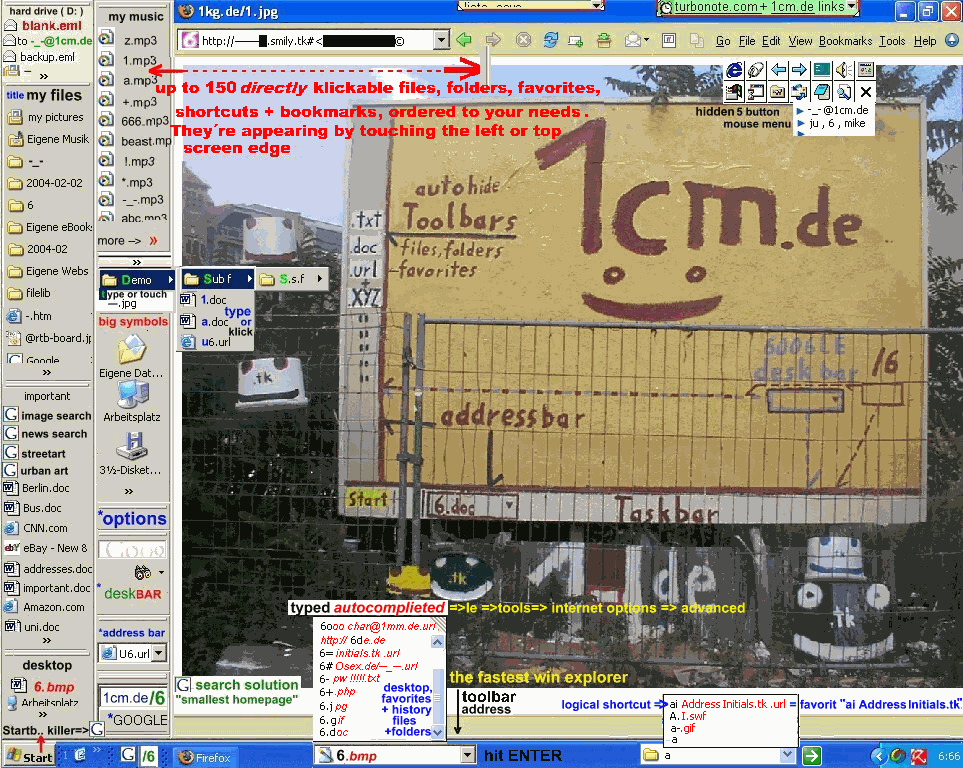
older version => http://photos1.blogger.com/img/248/958/1024/1.2.jpg
tips:
-_- if you use the autohide toolbars place the addressbar left outside. In the 6raphic i´ve reduced the width of the browser window . The toolbars will cover the running applications partly.
-_- the browser shows a optimized head with the ↓BrowserBAR ↓, so you have more space for to view webpages. The browserbars from Ie, ff + maxthon.com ↓
-_- in the taskbar i´ve placed the smallest search solution for win Xp
http://1cm.de/6 named "smallest homepage" (shows the google.COM results)
The [free]startkiller removes the "Start" button => "WIN" or "strg + esc"
http://google.com/search?q=startkiller
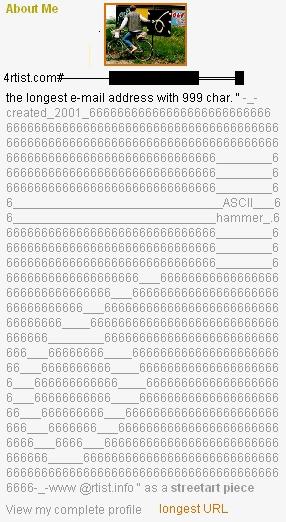
No comments:
Post a Comment