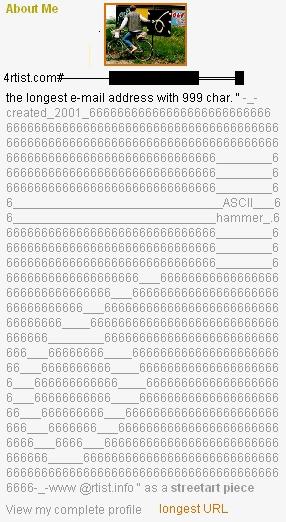what you see are ~400 symbols in autohide + always on top toolbars (r.)
•You can set up every folder as a toolbar
•You can order the toolbar symbols to your needs and you can hide less important symbols behind "»"
•What you see is too the fastest way to subfolders by touching the entry or typing starting letters In the image "C:/►" "documents and settings►" "6►" "... ( from right bottom to the middle of the screen)
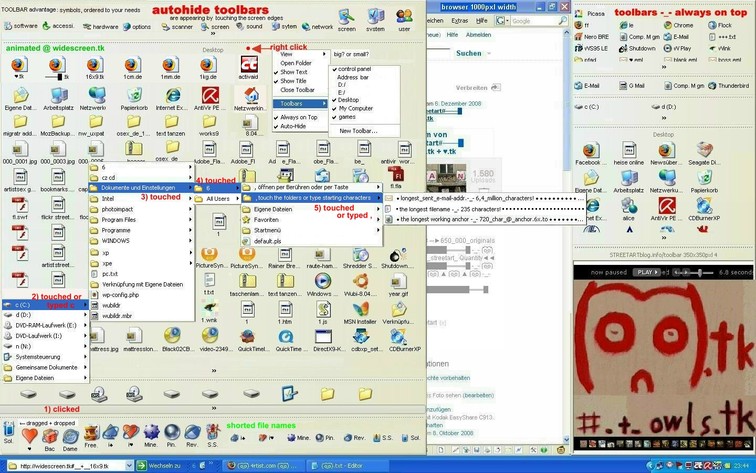
how to arrange toolbars:
1) drag and drop with the pushed left mouse key a folder from the desktop to one of the 3 possible screen edges.
2) resize the toolbar width by touching the toolbar border "↔"
3) right click on inactive toolbar space e.g. the toolbar title. Tick "always on top" or "a. o. top + autohide"
Options:
• add more folders by rightclicking ►toolbar ►new toolbar "browse"
• hide the toolbar title, folder or filenames = show text
3x4 screensarrange autohide toolbars (up to 50% of your screen ) and if possible, a very small toolbar on the opposite screen edge (23pxl +... )
Trick for a 23pxl width toolbar
►add the toolbar address to your toolbars
►drag the top border from this toolbar to the left toolbar edge.
Add special toolbars e.g. quicklaunch, links , my computer, control panel, +...
recommendet settings: no text, no titles + small symbols like you see it in the graphic
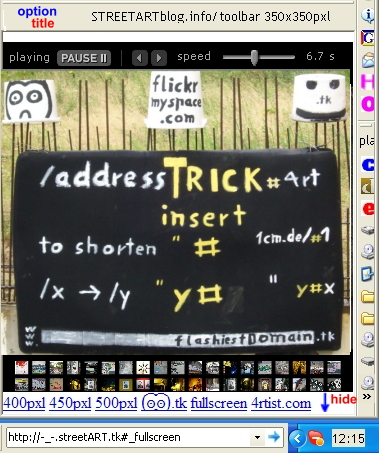
what you see too: the shortcuts gmail inbox + gmail compose or write a mail with outlook express or windows live mail
to change the partition/drive symbols pretentiousname.com/HDDLetterIcons